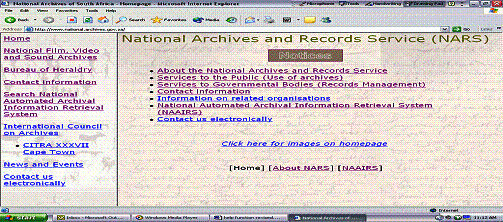
National Archives and Records Service of South Africa
Help Feature for the National Automated Archival Information Retrieval System (NAAIRS)
Introduction
We would like to make sure that you, the user, would find what you are searching for on our web site, so this is a guide for all first time users of the National Automated Archival Information Retrieval System (NAAIRS) function found on this website.
Access to all the information available on this site is through the links provided in the menu on the Home page.
NAAIRS is maintained as a national resource by the National Archives in terms of a mandate provided in the National Archives and Records Service of South Africa Act (No 43 of 1996 as amended)
NAAIRS contains information on the archival holdings of the National Archives and Provincial Archives Services, and incorporates the national registers of non-public records in the custody of a range of other archival repositories. It is important to note that the development of NAAIRS is an on-going endeavour, and NAAIRS therefore does not reflect information on ALL archival records of the National Archives and Provincial Archives Services. For comprehensive archival retrieval, NAAIRS would best be used in conjunction with manual finding aids kept by each archives repository.
The information on archival records provided in NAAIRS is intended essentially as a finding aid or catalogue. The database records do not reflect the actual contents of the archival material. NAAIRS provides an important reference to the retrieval of the actual archival material in an archive repository. Having identified relevant material, the user would then make contact with the relevant archive repository to consult the document, quoting the SOURCE CODE, VOLUME NUMBER AND REFERENCE NUMBER.
All enquiries regarding the technical aspects of NAAIRS may be directed by e-mail to Naairs@dac.gov.za
All enquiries regarding genealogical or family history research, or other archival research, should please be directed to the relevant archives repository. Click here for Contact information and acronyms of all national, provincial and other archives repositories represented in NAAIRS. This link explains the acronyms used to identify the particular archives repository where the archival item that the data relates to is kept, and the contact information of the repository. Although NAAIRS is maintained by the National Archives, the data it contains relates to archives in the custody of a wide range of repositories other than the National Archives Repository.
Descriptions contained in the databases are usually written in the original language of the document. In most cases it is preferable to conduct your search in both English or Afrikaans to obtain the most references.
A full explanation of the other links can be found on the Home page, such as About the National Archives , Services to the public (Use of Archives), Services to Governmental Bodies (Records Management), Contact Information, Information on related organisations and Contact us Electronically. These links are useful to gain a broader understanding of the services provided by the National Archives and Records Service of South Africa.
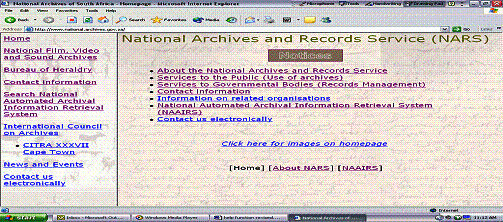
Please note that all the help functions provided have been tested using the browsers Netscape Communicator 4.5 and Microsoft Internet Explorer 5.
Avoid using the Back button in your web browser, as this will complicate the search process and may not carry out the search as per your stipulated search words. It is preferable to alternate between screens by clicking on any one of the NAAIRS buttons displayed.
To access the various databases and conduct a search the user would need to click on the Search National Automated Archival Information Retrieval System quick link, which is found on the home page of the web site in the left panel.
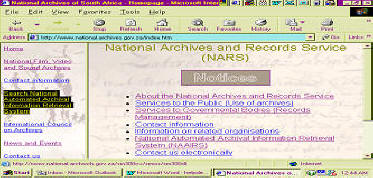
Alternatively, the user can select the Naairs function on the Home page, and then click on Search . Other links such as Introduction to NAAIRS, NAAIRS Databases, Explanation of Information categories, Acronyms and names used to identify archival repositories and contact details, Source Codes, Types of archives, Structuring NAAIRS search queries provide background information regarding the use of NAAIRS to the user. It is always advisable especially for first time users to read the information in these links.
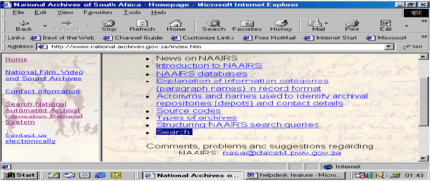
The user must then select an appropriate database. Refer to NAAIRS Databases for an explanation about databases.
Hint: The most frequently consulted database is the RSA database, as it is inclusive of all the repositories in South Africa as well as the National Registers.
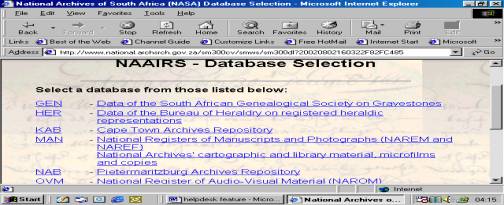
There are five fields provided in which the user can complete in order to structure a query. Only one search word per field may be typed in. Search words may be persons’ or places’ names or subjects, or combinations thereof.

Hint: In most instances it is sufficient to use a single keyword.
Operators indicate the relationship between search words where more than one search word is used.
There are five operators that are found in the drop-down lists in the right panel of the page, which are available to users to help facilitate research. These are AND, OR, NOT, ADJACENT and NEAR. A detailed explanation and examples of how the operators are used to structure Naairs queries can be found under Structuring Naairs Search Queries on the NAAIRS screen.
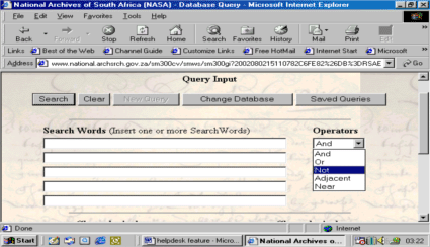
To specify a time period, the user can also make use of the beginning and ending year fields. The user can choose the relevant comparand (either equal to the year, equal and greater to or less than the year etc). This is an optional field to complete, but is useful should the user want to confine their search to a specific time period.
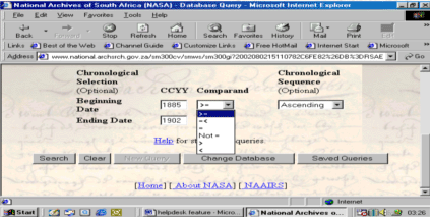
The user may choose to have the information from a certain period displayed in ASCENDING or DESCENDING chronological order. This is an optional field to complete.
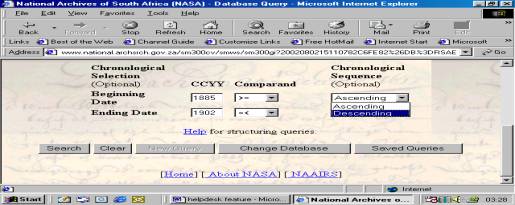
Once all the necessary input fields have been completed, the user may proceed by clicking on the Search button.
The NAAIRS query result page is then displayed giving the user an indication of the number of hits for the search criteria.
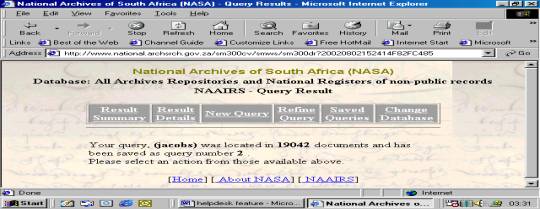
The following action/s is available for the user to select:
A summary of the search results is displayed as 20 entries per page and the user is able to move forwards (NEXT) and backwards (PREVIOUS) as needed.
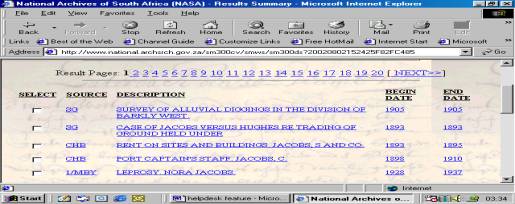
Select or check (ü) the boxes that are found on the left panel of the page for all the documents that need to be viewed and then click on Multiple Documents. Only the selected list of documents would now appear on the screen. The user can also click on the Select Page tab (found next to the Clear Multiple Document List) to select the entire page and can de-select the page by clicking on the Clear Page tab.
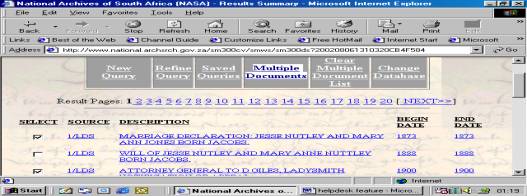
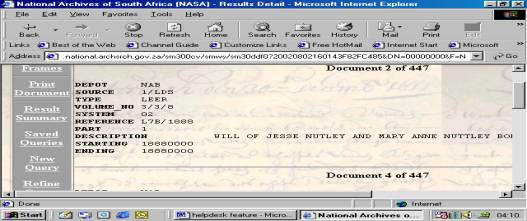

When selecting Result Details, the documents will be displayed one at a time, chronologically, with a description of each file’s contents. Click NEXT to view the next document or PREVIOUS to go back to the previous document. It is also possible to display any document within the RESULT DETAILS by specifying the document number in the box on the left panel of the screen.
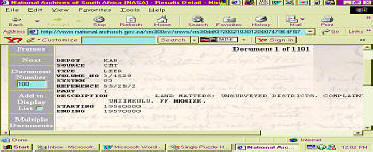
The user can begin a new search at any time by clicking on NEW SEARCH QUERY.
Queries can also be refined after the initial search for greater precision of retrieval. The refined query will be performed against the previous query, using new search words.
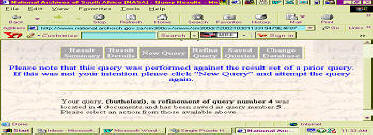
The user is able to refine the existing query by either using more search words, different operators or the chronological options available.

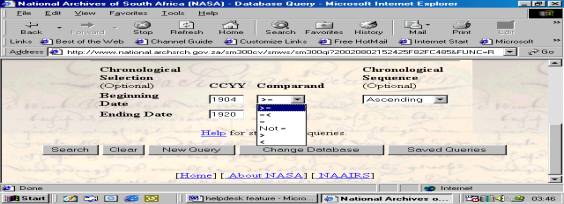
Once NAAIRS has searched the specified database, the results are displayed and NAAIRS automatically saves the query numerically for each database consulted. The user is able to view the completed query list for the time that he/she worked on a particular database. It is not necessary to carry out a new search for a previous query. Once you have the list you can choose the previous query just by clicking on it to retrieve the information from the database consulted.
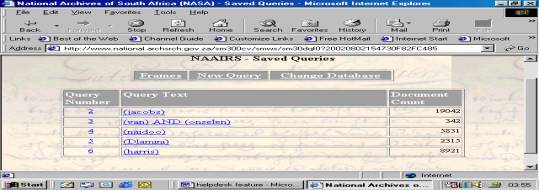
The user may at any time opt to change the original database selection by clicking on the Change Database button.
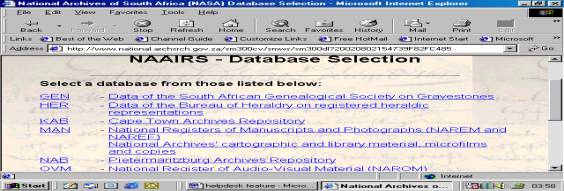
Once the document/s appears on the screen, the user can choose to either print one document per page or multiple documents on a page.
a) Printing one document at a time
After clicking the Result Details button, the document appears on the screen. The user can then scroll through the various documents and choose to print only what is necessary. Click on the Print Document button in the left panel to print a particular document.
b) Printing Multiple Documents
When viewing the multiple documents from the chosen list, click on Print Document and NAAIRS will print all the documents that have been checked (ü) [see explanation on Result Summary – Multiple Documents].
This option saves time and paper, as more than one document can be printed on a page.
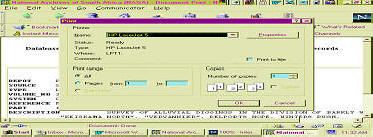
16. Saving Documents onto Disk
The user can choose to save either individual or multiple documents onto disk for later reference.
When viewing the document/s, click on File and then Save As. The user can then choose to save the document/s on portable disks or on the hard drive, by following the prompts thereafter. Please note that only the document/s specified by the user would be saved onto disk.
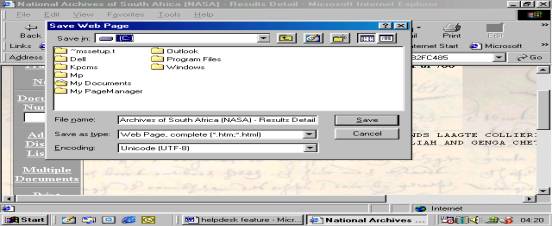
By clicking on the Frames button under the Result Details menu on the left panel the user can turn the frames function on. This function subdivides the entire screen into four sections and enables the buttons in the left panel to move down as the data is scrolled, thus making it easier to select an instruction. The user can switch between the various panels to choose an instruction. The user can also opt to have it turned off by clicking on the No Frames button in the left panel, as indicated in the last picture.
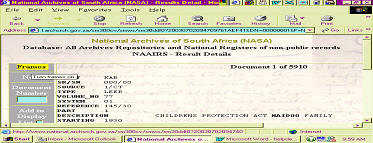
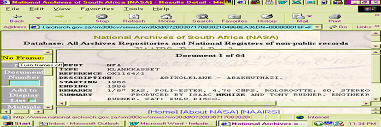
18. Frequently Asked Questions (FAQ’s)
No. At this stage there are only references available on NAAIRS that facilitate the easy retrieval of the actual documents at the National Archives or any of the provincial archives repositories.
On each document there is an acronym of the Repository (Depot) where the files are housed. (See Acronyms and names used to identify archival repositories (depots) and contact details, for a detailed explanation).
Once the repository (depot) has been established the user can contact the Head of the relevant repository via electronic mail, post, telephone or by visiting the repository. An Archivist will provide you with more information about the records and arrangements can be made to view them. Please quote the relevant reference numbers and source codes when liaising with the repository.
Unfortunately it is not feasible at this stage for the website to include an option of ordering and paying for copies of documents. The National Archives and Records Service of South Africa is a chief directorate under the Department of Arts and Culture, and as a governmental body therefore does not have its own bank account. The correct procedure to follow would be to make payment in the form of a crossed postal order, cash or cheque directly at an archives repository. The user may consult an Archivist beforehand at the relevant repository to make arrangements.
Any number of reasons may cause this to happen. May I suggest that you check your browser capabilities? Perhaps the version needs updating.
Yes. The major holdings of the National Archives and provincial archives services are records of South African governmental bodies. There are smaller collections of non-public records relating to South African organisations and individuals. The holdings reflected in the registers of non-public records in the custody of participating archival repositories are also largely South African in origin.
Generally public records in the custody of the National Archives and provincial archives services are over 20 years old. Records are added on an annual basis to the website.
Firstly check if the website address is correct. If the address is correct then it could be that the site is undergoing maintenance and the technicians are working on the problem. Sometimes there can also be a problem with one or more of the files and links to the files that need attention. You are advised to send an e-mail to Naairs@dac.gov.za to report the problem. You can also look at the Scheduled Downtime notices that appear on the Notices section on the Home page.
[Home] [About NARS] [NAAIRS]